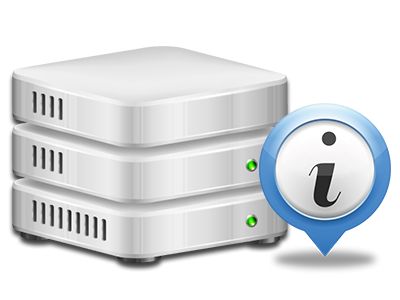Web Statistics Manager
The only location you need to go for all your website activity stats
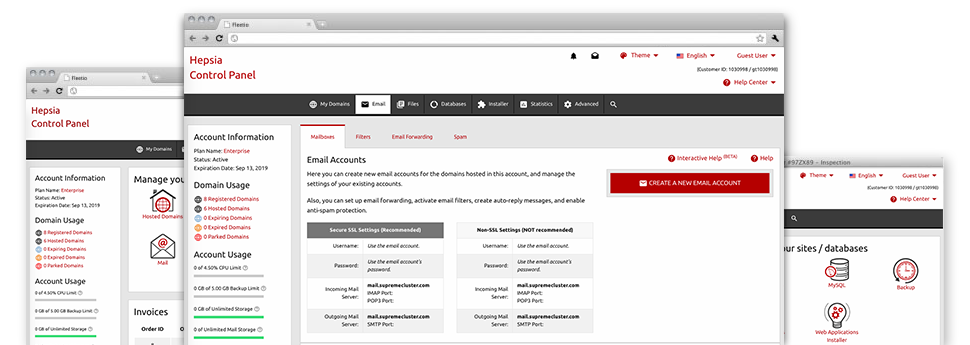
The complete online analytics figures inside your Site Control Panel can help you keep track of just about all actions on your web–sites. You’ll receive up–to–the–minute information about the load created in your web hosting account as well as the site traffic they receive on an hourly, per–week and monthly basis. You’ll also find more information in relation to our system as a whole such as the physical IP address, the Operating System, the editions of PHP and MySQL and many more. All the information is categorized in sections for you to easily find it.
Server Data
Have a look at info about your server
If you want to check what’s the current version of PHP or MySQL or even the OS of the web server where your cloud hosting account is situated, just go to the Server Data section of the Site Control Panel. There you’ll also get information on the setup Perl modules, the incoming and outbound mailing servers, plus the actual IP address of the server.
You’ll find the web hosting server data table inside the Statistics area of the Steele Design Studio limited Site Control Panel.
Access & Error Logs
Get information about your web sites’ efficiency
Utilizing the details presented in the Access and Error Logs section of your Site Control Panel, you are able to track down virtually any possible problems with the general performance of your websites. The access reports will reveal all sorts of files like texts, photos and videos that have been reviewed by your site visitors as the error records will capture any kind of alerts and glitches that have occurred throughout their stay on your site.
You are able to get the access and error record data files for each of your operational websites from the Web Statistics Manager area of your Site Control Panel.
Traffic Reports
Track your website visitors live
Keeping track of the web site figures of your site is the easiest way to figure out how your marketing strategy works out. By way of the Site Control Panel integrated online statistics tools – Webalizer and Awstats, you can observe the amounts of viewers that flock to your site, plus the number of hits they produce and pages they visit on a daily, weekly and monthly basis.
To review the statistics data, just go to the Web Stats part of your Site Control Panel and load the stats file for a certain site. It is not necessary to configure anything on your end. We activate the statistics once your web site goes on the Internet and begins attracting visitors.
CPU Stats
Keep tabs on your web sites’ server load
The server’s CPU is vital for the communication between your site and its website visitors. The more advanced and resource–consuming your sites are, the more hosting server resources and server operation time will be needed for them to operate.
From the CPU statistics section of the Site Control Panel, it will be possible to observe the usage of CPU resources accumulated by all of your sites. This can enable you to take timely actions and optimize your web sites in case the CPU utilization allowance has been reached. You will view thorough CPU stats for every single day and month or even for an entire year.